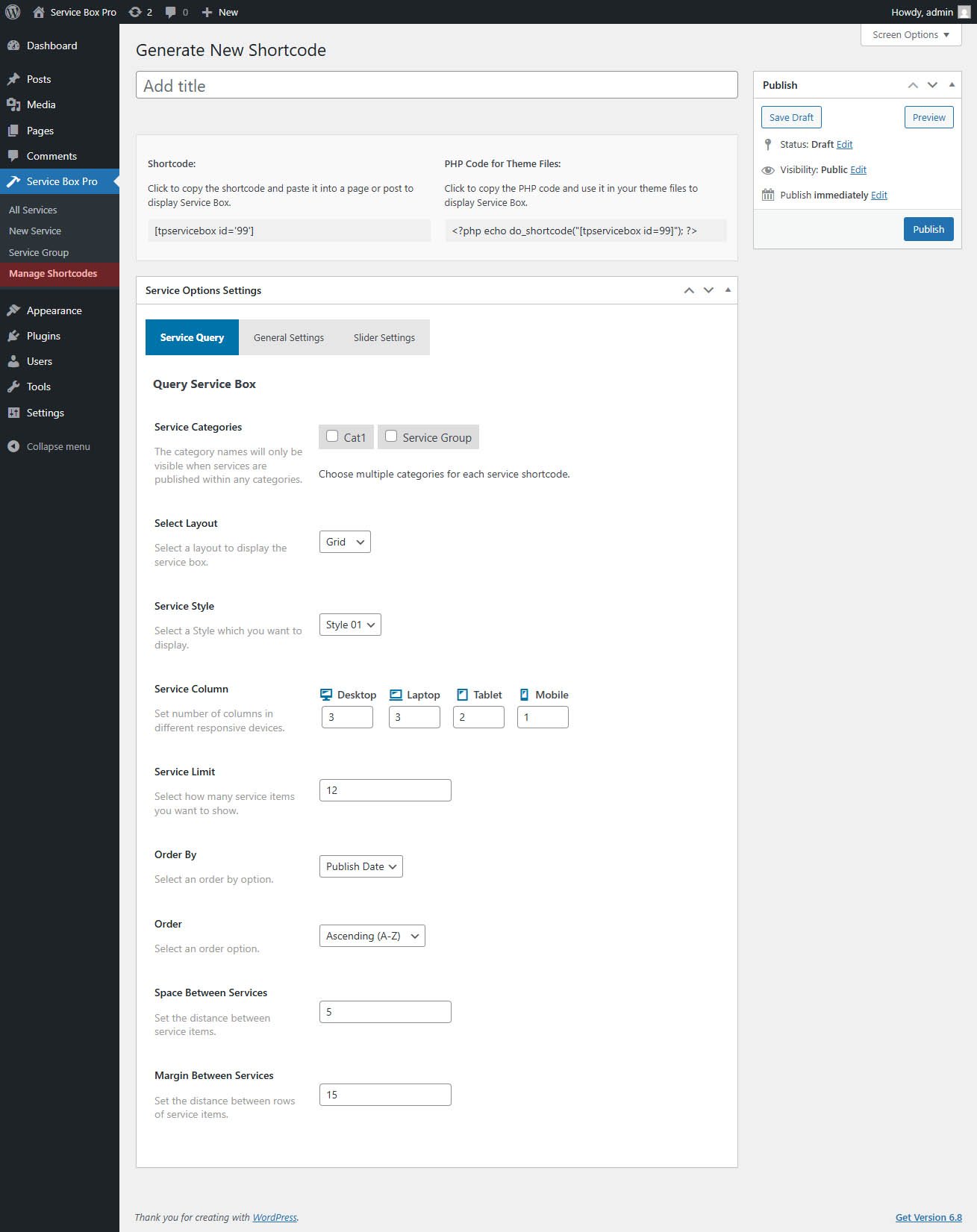
1. Select Categories
- Choose specific categories to filter which service items will be displayed.
- The category names will only be visible when service items are assigned to those specific categories.
- You can select multiple categories for each service showcase.
Example Use:
If you want to display only service items from “Clients” and “Business Partners,” you can select those categories.
2. Select Style
- Choose a pre-designed theme for displaying the service box.
- The plugin includes 16+ different styles for customization.
3. Select Layout
Choose how the service box will appear on your website
Available layout options:
- Slider: Displays service items in a carousel slider.
- Grid: Arrange service items in multiple columns.
4. Service Column
Define the number of columns for displaying service items on different devices to ensure a responsive layout.
Available Column Settings:
- Desktop: Display up to 4 columns for larger screens.
- Laptop: Show up to 3 columns for medium-sized screens.
- Tablet: Arrange service items in 2 columns for tablet devices.
- Mobile: Automatically adjusts for optimal viewing on smaller screens.
5. Display Total Items
- Set the maximum number of service items to display.
- If left empty, all the service items will be shown.
Example Use:
To display only the latest 10 service items, enter 10 in this field.
6. Order By
Choose how service items should be sorted. Available options:
- Publish Date – Sort by publication date.
- Title – Order alphabetically by title.
- Modified – Sort by the last modification date.
- ID – Orders by post ID.
- Author Name – Sort by the author’s name.
- Menu Order – Display based on the assigned order in the admin panel.
- Random Order – Shuffle service items each time the page loads.
7. Order Type
Choose the sorting direction:
- Ascending (A-Z) – From oldest to newest or in alphabetical order.
- Descending (Z-A) – From newest to oldest or in reverse alphabetical order.
8. Space Between Services
Control the spacing between service items within the same row.
9. Margin Between Services
Set the vertical spacing between rows of service items.