Introduction
Service Box WordPress Plugin helps you to create beautiful content boxes with icons and hover effects.
This documentation will help you understand the requirements and usage of the Service Box Plugin. It covers installation, usage, and support.
System Requirements
To get the best experience with this plugin, we recommend the following :
- PHP 5.6 or greater version.
- MySQL 5.6 or greater version OR MariaDB version 10.1 or greater.
- WordPress 4.4.0 or greater version.
Installation & Activation
1. Automatic Installation
To do an automatic install of Service Box follow the process below:
- Login to your WordPress dashboard.
- Navigate to Plugins > Add New
- In the search field type Service Box.
- Once you have found it, Click Install Now to install the plugin.
- Click Activate to activate the plugin.
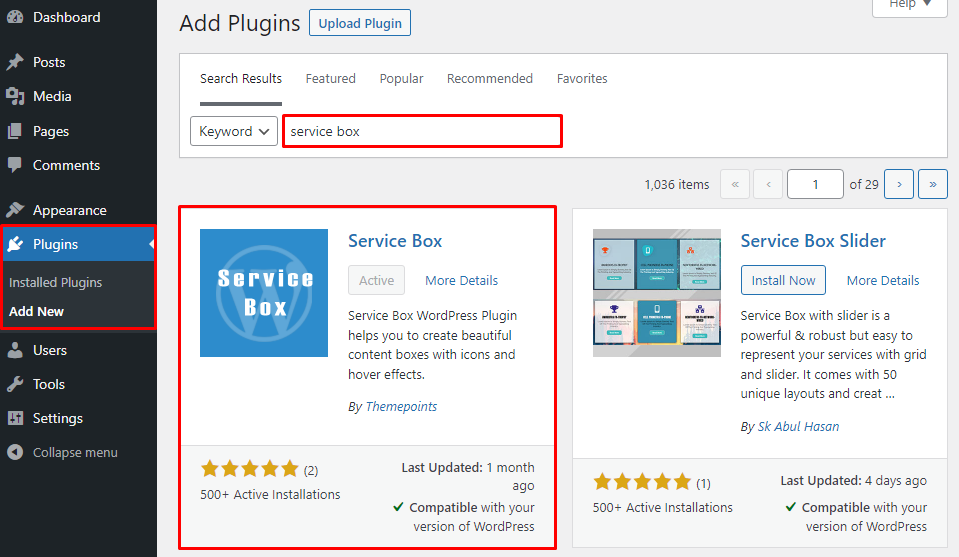
2. Manual Upload via WordPress Admin
- Download the service-boxs.zip from WordPress.org
- Log in to your WordPress dashboard
- Navigate to Plugins > Add New
- Click the Upload Plugin button at the top of the screen.
- Select “service-boxs.zip” from your computer
Click Install Now to install the plugin - When the installation is complete, you’ll see “Plugin installed successfully.” Click the Activate Plugin button at the bottom of the page.
3. Install Plugin using FTP
This procedure requires you to be familiar with the process of transferring files using an FTP client. For any assistance related to FTP settings please contact your hosting provider.
- Download the service-boxs.zip from WordPress.org
- Extract the service-boxs.zip directory to your computer.
- Connect to your WordPress server with your FTP client.
- Upload the service-boxs directory to the /wp-content/plugins folder in your WordPress Directory.
- Navigate to your Plugins admin screen and locate the newly uploaded plugin in the list.
- Activate the plugin in the Plugin dashboard.
Installing the PRO version
Upgrading to Service Box Pro is very simple. If a user upgrades the plugin from the Free version to the Premium version, he has to download and install the Pro version manually. The pro version won’t be installed automatically.
First, you need to Deactivate/delete the free version of service-boxs Plugin from your site then install the pro version from Dashboard → Plugins → Add New → Upload Plugins.
No data will be lost. All the previous data will be carried to the pro version.
Admin Area Overview
After activating the plugin, you will see Service Box Menu in the WordPress admin dashboard.
