Installation:
Install by Search Plugin:
- Go to the WordPress Admin panel
- Navigate to Plugins > Add New
- Search for Super Testimonial
- Click to Install Now
- Activate the plugin
- The Super Testimonial post type will appear under the Posts section.
Install by Upload Plugin:
- Download the latest version (.zip file)
- In your Admin, go to the menu Plugins > Add New
- Select Upload Plugin
- Click on Choose File
- Select downloaded super-testimonial.zip & click on the Install Now button
- Activate the plugin
- The Super Testimonial post type will appear under the Posts section.
Install Plugin using FTP:
- Upload super-testimonial folder inside the /wp-content/plugins/ directory
- Go to WordPress dashboard > Plugins & Activate the plugin
- The Super Testimonial post type will appear under the Posts/Pages section.
Install Premium Version:
If you have already installed and activated the free version of super testimonial simply Deactivate or Delete the free version then Install the Premium Version. Don’t worry about losing your data. All the previous data are automatically back when you active the Premium Version. If you face any issues please don’t hesitate to contact us via the contact page.
Menu Overview:
In the WordPress admin area, when accessing the Super Testimonial plugin, you will typically find the following sub-menus:
- All Testimonials -> This submenu provides a list of all testimonials created using the plugin. Users can view, edit, delete, or organize testimonials from this section.
- Add New -> This option allows you to create a new testimonial entry, including fields for testimonial text, author’s name, position or title, and potentially an image.
- Categories -> This menu item allows users to categorize testimonials based on specific criteria or themes. Categorization can help in organizing and presenting testimonials more effectively, enhancing user navigation and experience.
- All Shortcodes -> In this section, users can access a comprehensive list of all available shortcodes provided by the plugin. Shortcodes are snippets of code that enable users to embed dynamic content, such as testimonials, into their WordPress posts, pages, or custom layouts.
- Generate Shortcode -> This feature enables users to generate custom shortcodes tailored to their specific needs. By inputting parameters such as testimonial category, layout style, or display options, users can create shortcodes to seamlessly integrate testimonials into their WordPress site
- Frontend Submission -> This menu item provides functionality for enabling frontend submission of testimonials. Users can configure settings related to allowing visitors or registered users to submit testimonials directly from the frontend of the website, enhancing user engagement and interaction.
- Help & Usage -> This section offers comprehensive help resources and usage guidelines for users seeking assistance or information regarding the plugin’s features and functionalities. Users can access documentation, FAQs, tutorials, and support channels to resolve queries or gain insights into maximizing the plugin’s potential.
Submission Form Usage:
When you activated the pro version of the Super Testimonial plugin you find a new menu under the Generate Shortcode called Frontend Submission. Simply use the testimonial submission shortcode anywhere on your site to display the submission form.

Manage Form Fields:
If you want to disable any field from the Submission Form go to Dashboard -> Testimonials Pro -> Frontend Submission and uncheck which field want to disable and click the Save Changes button.

Manage Form Error Massage:
You can easily manage testimonial Errors and success messages for frontend users vis the Frontend Submission Settings Page.
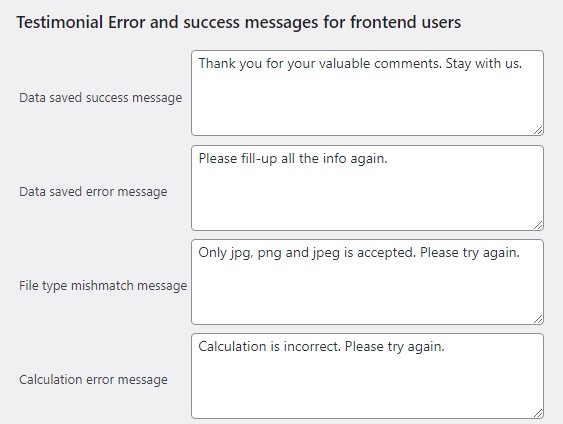
Available Fields:
- Form Title
- Name/Title
- Designation
- Company Name
- Company URL
- Testimonial Rating
- Testimonial Message
- Select Categories
- User Image upload
- Select Post Status[‘draft’, ‘pending’, ‘publish’]
- Form Captcha
